HubSpot CRM is one of the most popular CRM systems on the market, partly because you can combine sales, marketing and customer service in one system.
However, one limitation of HubSpot is that you cannot send SMS messages to and from Denmark. Fortunately, there is an easy solution to this: a HubSpot integration in inMobile.
With an integration between inMobile and HubSpot, you can insert SMS messages directly into your HubSpot workflows. Then inMobile makes sure your messages are sent at the right time to the right recipients based on your triggers in HubSpot.
In this article, you'll learn what possibilities an integration between inMobile and HubSpot opens up and how you can send and receive SMS in HubSpot.
Why integrate inMobile and HubSpot
You need to integrate inMobile and HubSpot if you want to be able to send, receive and manage all your SMS broadcasts directly in your Hubspot account.
For those who are used to sitting in HubSpot, this can be an advantage as the integration means you can do all your work in one place - including your SMS communication.
If you connect HubSpot and inMobile, this means that you can work with SMS in two places in HubSpot:
1. HubSpot workflows
2. SMS chat.
In the sections below, you can read what options you have for using SMS in HubSpot workflows and SMS chat respectively, and how the features actually work.
How to connect inMobile and HubSpot
In order to use SMS in HubSpot, you must first set up the integration between your inMobile account and your HubSpot account. There are two ways you can do this.
1. If you only need to send (and not receive) SMS messages in HubSpot, create the connection under the "Integrations" tab in your inMobile account.
2. However, if you need to be able to both send outgoing and receive incoming SMS messages, you should instead create the integration under the "SMS workflows" tab in inMobile. This setup requires that you have access to a virtual number.
Se eller læs hvordan du integrerer inMobile og HubSpot i vores Guide: Opret HubSpot integration.
💡 Which HubSpot integration should you choose?
Whether you connect inMobile with HubSpot under the "integrations" tab or the "SMS workflows" tab, you ultimately make the same type of connection.
However, if you connect via the "integrations" tab, you will only be able to send outgoing messages from HubSpot. If you connect via the "SMS workflows" tab instead, you open the option to both receive incoming and send outgoing SMS messages. Therefore, the last solution requires you to have a virtual number.
Read more about inMobile's HubSpot integration here
How to send SMS in HubSpot workflows
Once you've connected your inMobile to your HubSpot account, you can quickly and easily start adding SMS messages to your HubSpot workflows. See how to do it in the video below.
Guide: How to send SMS in HubSpot workflows
- Go to your HubSpot account.
- Find the "Automation" tab and click on "Workflows".
- Go to the workflow where you want to insert the SMS or create a new workflow.
- Tap the + icon.
- Go to "Integrated apps" in the left menu and find "inMobile - SMS Gateway"
- Select your desired inMobile action - here "Send an SMS message". Click on it.
- Fill in the required information.
"To": If your flow is Contact-based, select "This Contact" in the recipient field. It does not affect your broadcast, but as the field is required, it must be filled in. If your workflow is any other type than Contact-based, you can choose whether the message is sent to all contacts, the last updated contact or the last added contact.
Encoding: You can choose whether inMobile uses GSM-7 or UCS-2 encoding in your SMS messages. You can also simply select auto encoding. Then inMobile will automatically check if there are any characters used in your SMS message that are not valid in GSM-7. If so, the SMS message is converted to UCS-2 encoding.
Read more about encoding. - Tap on "Save".
- Click "Review and publish" when your workflow is complete.
- Are you happy with your setup? Then click "Turn on workflow" - your flow is now active and your SMS will be sent based on your chosen triggers.
Repeat steps 3-6 if you want to add more SMS messages to your workflow.
Bonus step: Once your workflow is finalised, you may want to test it before it goes live. You can do this by creating a test list where the only contact on the list is yourself. Use this test list as a trigger in your workflow and then check if you receive the SMS message correctly.
💡 Tip: Create an unsubscribe link for SMS
In the above video, the SMS message ends with the text "Unsubscribe: sms.inmobile.com". This URL is inMobile's unique unsubscribe link that recipients can use to unsubscribe from our SMS list.
If you also want to give your recipients the option to unsubscribe via link, set up a subdomain and then create your unsubscribe link. See how to do this in our Guide to link unsubscribe in SMS.
If you work with SMS marketing, you should also be aware that it's a legal requirement to give the recipient the option to unsubscribe from your SMS list.
How to send and receive SMS with Hubspot's chat feature
If you have set up your HubSpot integration with a virtual number, you can engage in dialogue with your contacts. You do this via the chat function on each contact's card in HubSpot. See how to use the chat function in the video below.
Guide: How to send and receive SMS with HubSpot Chat
- Go to your HubSpot account.
- Find the "CRM" tab and click on "Contacts".
- Go to the contact you want to have a dialogue with. Click on the contact.
- On the right side you will find the "inMobile SMS Messages" tab - unfold it.
- Here you can see the latest text messages you have sent to or received from the contact.
- Under the SMS overview you will find the "Open Chat" button - click on it.
- If this is the first time you are communicating by SMS with the contact, a new chat window will open. Here you need to select the country code of the contact's mobile number and press "Save".
- In the "From" field, select the virtual number you want to send and receive messages on. If you don't already have one, you need to order it in inMobile first.
- Type your message in the text field and press "Send".
It is now possible to view any previous dialogue with the contact and send and receive SMS messages to them.
💡 ATTENTION. Please note that above the "Send" button there is data that tells you how many messages your SMS text takes up. 1 normal SMS is 160 characters, but if you have chosen UCS-2 encoding or you use emojis in the SMS (and you have chosen auto encoding) this number will drop to 70 characters per SMS.
Read why in our article about Emojis in SMS.
Possibilities with HubSpot SMS
When you use inMobile's integration for SMS in HubSpot, it opens up a wide range of possibilities for how you work with SMS. Both as a standalone channel, but also as part of your overall marketing mix.
Your options with SMS in HubSpot are of course dependent on what data you collect and have access to. Below are some examples of how you can effectively use SMS in HubSpot.
Create automatic SMS broadcasts with HubSpot triggers
In HubSpot workflows, you can choose from a wide range of different triggers that automatically initiate your flows. A trigger could be, for example, a contact being subscribed to a specific list, clicking a unique link, sending a specific word in an SMS or one of the contact's data fields being updated to something specific.
Based on the many trigger options, you can create workflows with, among other things:
- Event reminders and event reminders = lower absence rates
- Welcoming onboarding flows = increased engagement
- Relevant cross-sell messages = higher conversion rates
- Autoresponders and confirmations = attentive customer service
- notifications for failed SMS messages = better quality assurance.
You can also combine the sending of email and SMS in your flows for an optimised and coherent customer experience.
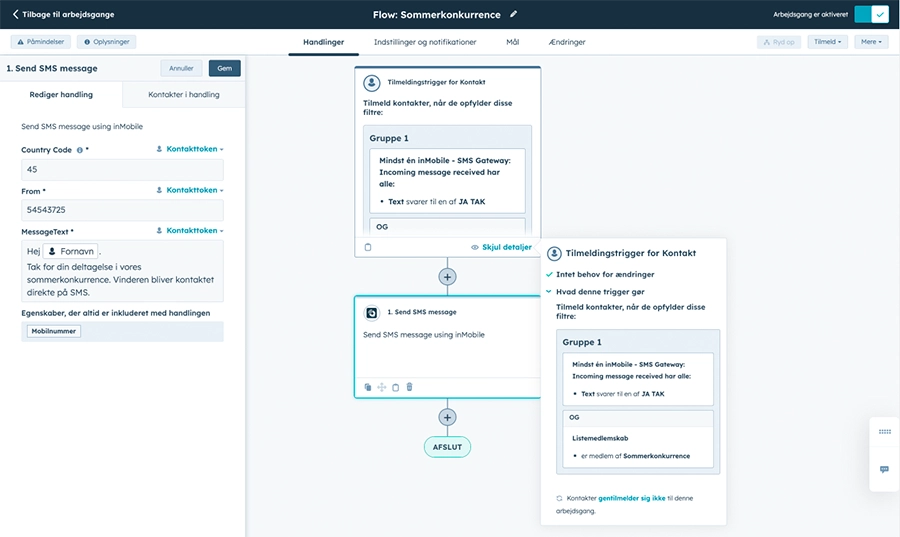
Let incoming messages turn into 1:1 dialogue
If you send SMS messages via a virtual number and have made the correct integration between HubSpot and inMobile, it is possible for your recipients to reply back to your SMS. It's great for confirmations, surveys, competitions and more.
It's also smart if you want to have 1:1 dialogues with your recipients. When you receive an SMS reply, it will appear on the contact's card in HubSpot.
Your and your customer's entire SMS chat becomes part of the contact card, and from here you can send messages and receive incoming SMS without leaving your HubSpot account - giving you access to easy, personal dialogue with customers.
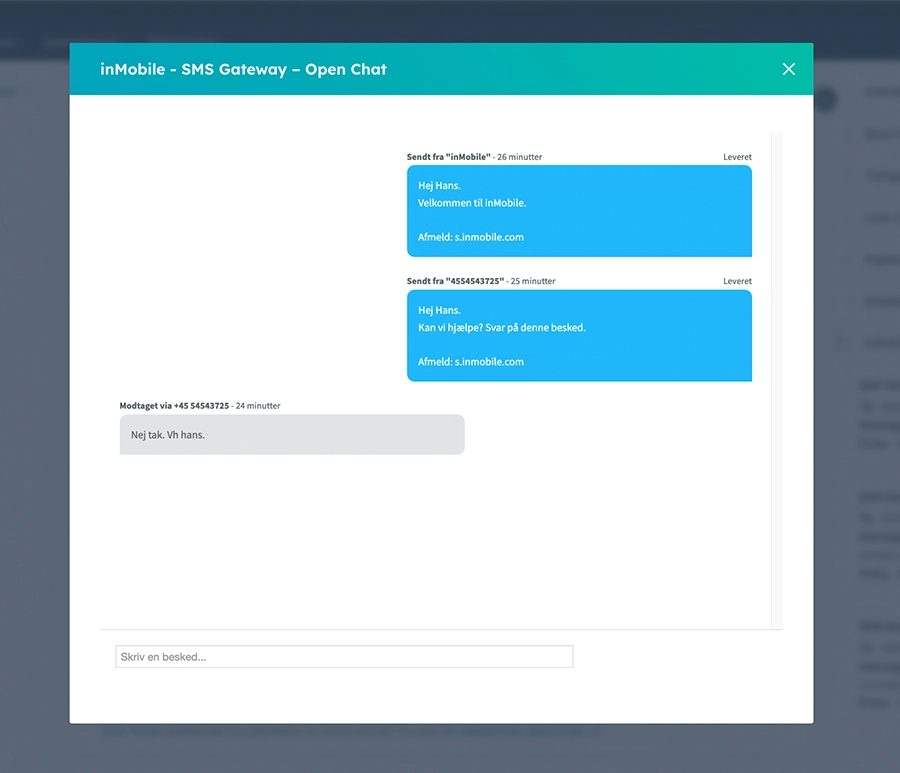
Streamline your work with SMS templates in HubSpot chat
If you often need to send the same message over and over again to different recipients, you can save time by using SMS templates in HubSpot's chat function.
You create the SMS templates in your inMobile account under the "SMS templates" section(note that this section is only visible if you have an active HubSpot integration).
Once a template is created here, you can select and use your template inside HubSpot. Of course, you can customise the template from time to time if you need to change small details.
Companies like Travelheart Family, for example, use the template feature with great satisfaction. Read how in our Case: Travelheart Family improves customer service and sales with HubSpot integration.
Segment your recipients in Active Lists
In HubSpot it is possible to work with dynamic lists. These are lists where your contacts automatically enter or leave the list depending on your selected criteria. You can use this feature to segment your recipients and send highly targeted and relevant SMS messages.
For example, use the function to create lists:
- New SMS permissions
- particularly committed contacts
- returning customers
- abandoned-curve
- potential customers etc.
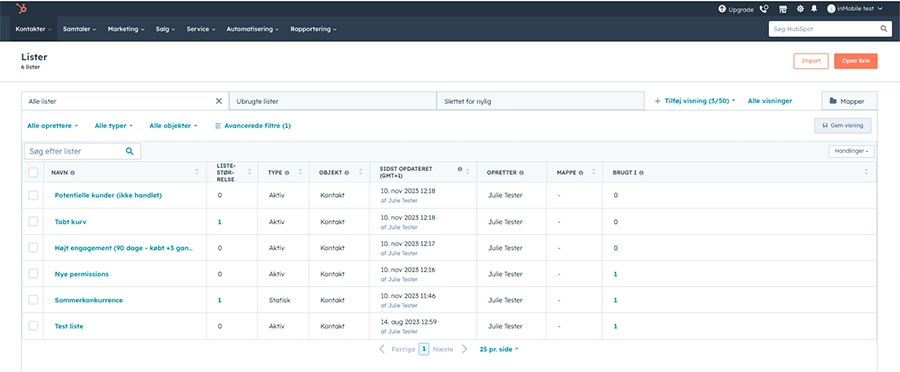
The more you target your broadcasts, the greater the chance of engagement among recipients.
Data-based SMS broadcasts
In HubSpot, it is possible to collect and store data about your contacts' buying behaviour, demographics, stage in the sales cycle and general preferences. With access to such data, you can use your knowledge to trigger workflows and send super relevant messages to your contacts, customised to the recipient's personal preferences.
Of course, this option depends on you having access to that kind of data.
.webp)
Collect all activity under the single contact
When you integrate with inMobile and then create SMS messages in HubSpot, the sent SMS messages will be visible both in inMobile under "Message history" and on the individual contact's overview in HubSpot.
If you have set up other channels such as email or chat on your HubSpot account, messages from these will also appear in the contact's overview. This means that you get a complete overview of all the communication that has taken place between your organisation and the contact across channels.
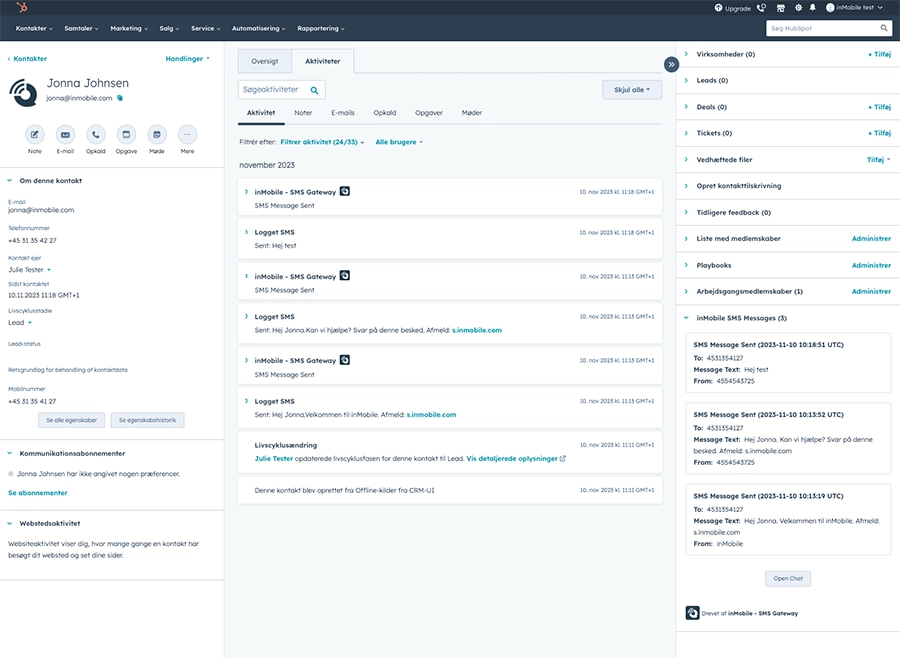
Restrictions for SMS in HubSpot
There are a few limitations with HubSpot SMS via inMobile. Of course, you should be aware of them.
inMobile and HubSpot do not synchronise
First of all, it's important to know that HubSpot and inMobile do not synchronise. This means that if you create a contact in HubSpot, it will not be synchronised to inMobile and vice versa - as it happens with some of the other inMobile integrations.
However, messages sent in HubSpot will still appear in your inMobile message history as the SMS message was sent through inMobile's SMS gateway and simply scheduled in HubSpot.
It requires an outgoing message to receive an incoming message
In addition, please note that you cannot receive an incoming message from a contact in HubSpot until you have sent an outgoing message to that contact first.
This can be solved by sending an outgoing SMS with a confirmation or welcome message when a new contact is added to your SMS list in HubSpot.
Once the first outgoing message has been sent to your contact with your virtual number as the sender, you can then receive incoming messages from the contact.
Summarising
When you set up an integration between inMobile and HubSpot, enabling the ability to send SMS in HubSpot, you open up a lot of possibilities. In this article, we've outlined some of those options, but there are many more.
It's just a matter of getting started exploring and thinking creatively.
With HubSpot SMS via inMobile, you can:
- Create automatic SMS broadcasts.
- Have 1:1 dialogue with customers.
- Divide your recipients into relevant segments.
- Use data to target your SMS campaigns.
- Gather all contact activity across channels in one place.
- Much more.
There are also a few limitations you should be aware of, including:
- inMobile and HubSpot do not synchronise.
- You must send a message before you can receive one.
- Incoming messages are only possible if you use a virtual number.
- If you use emojis in your SMS messages, the length of 1 message will be shortened.
FAQ: SMS in HubSpot
HubSpot is one of the most popular CRM systems on the market. This popularity is partly due to the fact that you can consolidate all your marketing, sales and customer service activities into one system. It is also a user-friendly system with many exciting features
It's easy to send SMS in HubSpot, you just need an account with inMobile. With an easy integration between the two systems, you can build SMS messages directly into your HubSpot workflows.
Yes, inMobile has an integration with HubSpot. You can set up the integration from your inMobile account under "Integrations" - it only takes 2 minutes and you're up and running.
No, with inMobile's integration to HubSpot, you can effortlessly connect between the two systems without using an API key.
Do you have further questions about the integration or how to send SMS in HubSpot? You are always welcome to call us on +45 88 33 66 99 or send an email to support@inmobile.com

