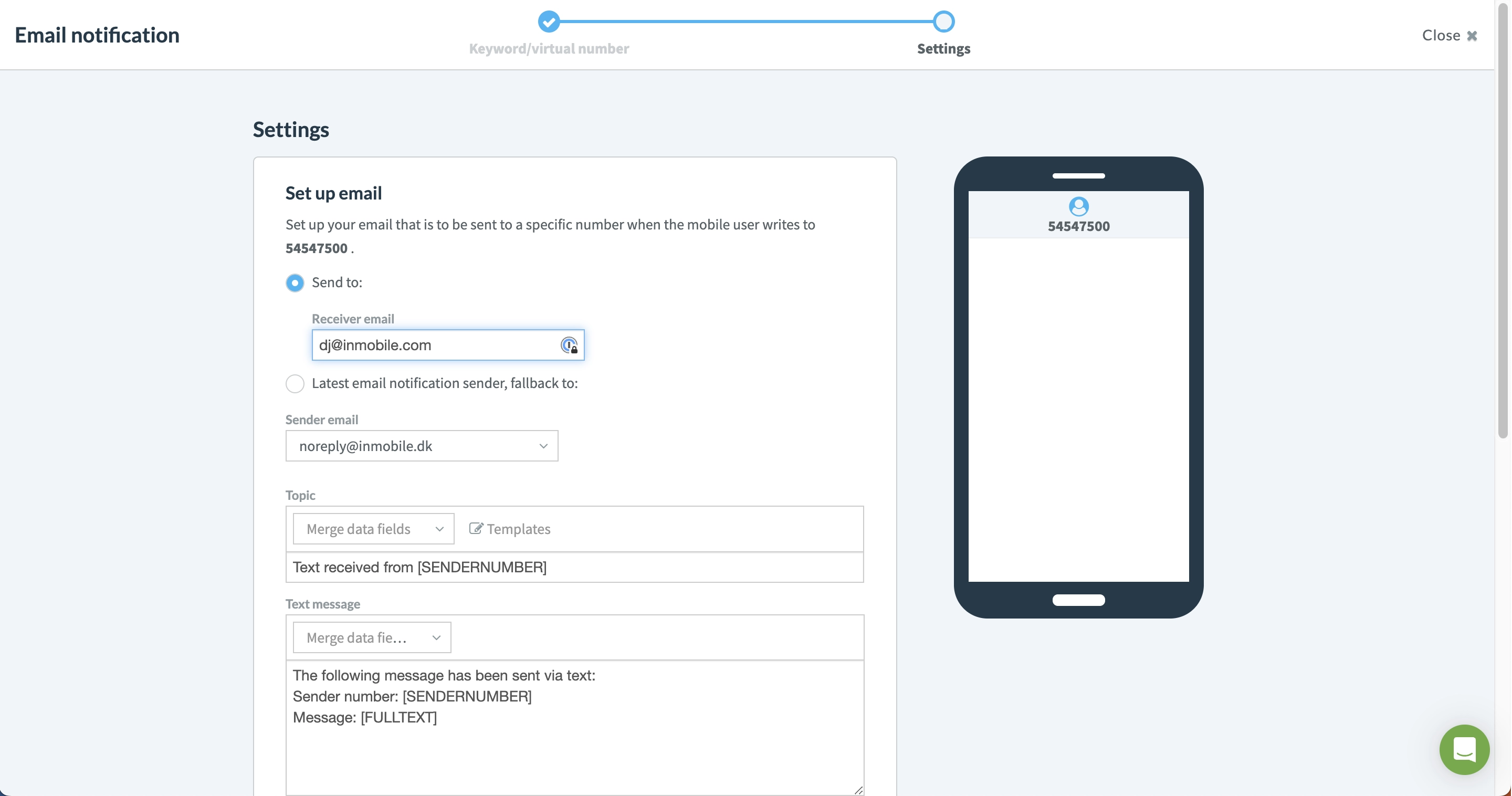Email til/fra SMS
Send og modtag sms-beskeder gennem din email
Email til/fra SMS giver dig mulighed for at sende og modtage tekstbeskeder direkte fra din email uden at installere nogen software.
Sådan opsættes e-mail til SMS
1 - Log ind på din inMobile-konto, gå til "Email to text".
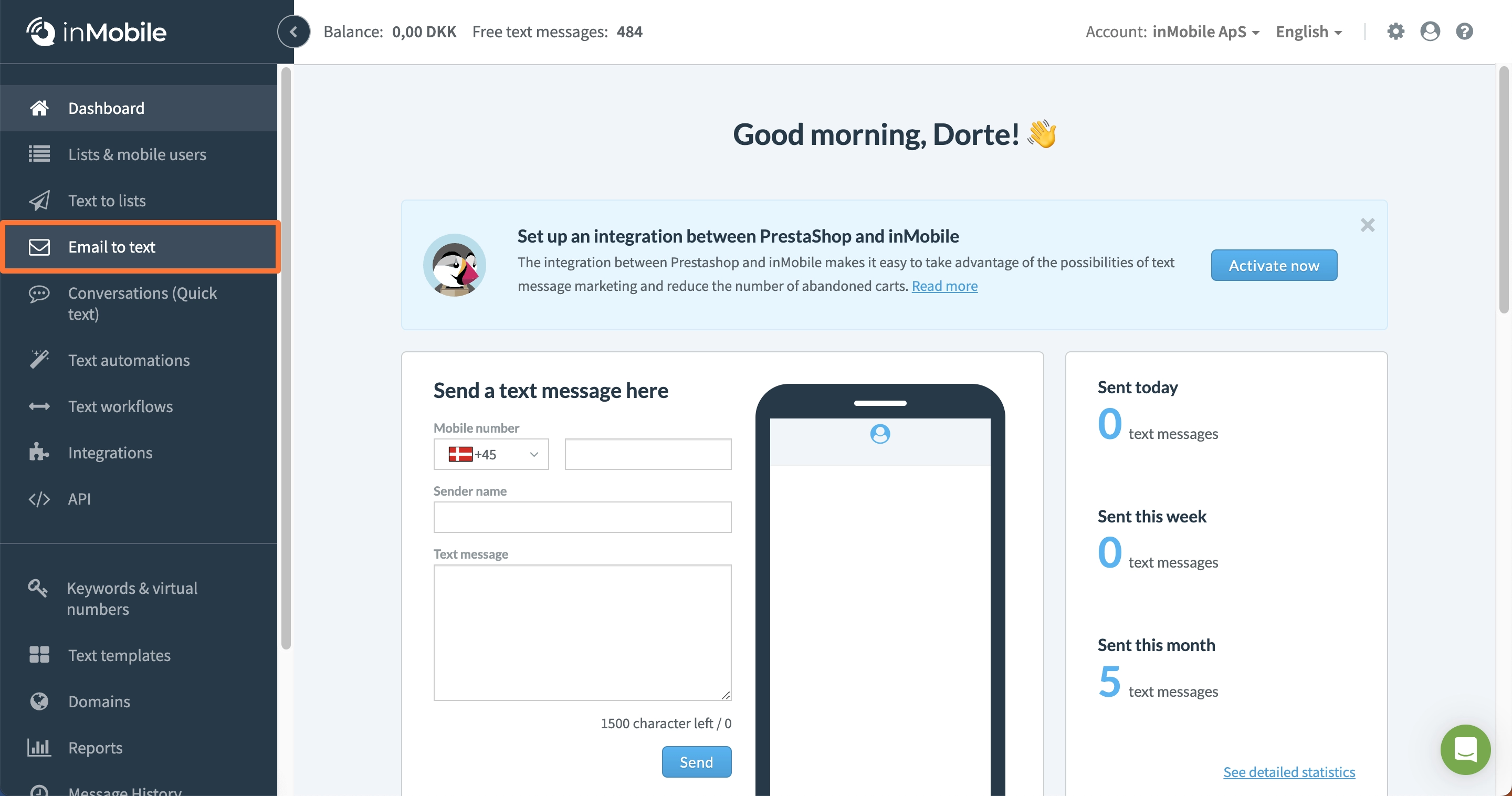
2 - Klik på "Create email to text".
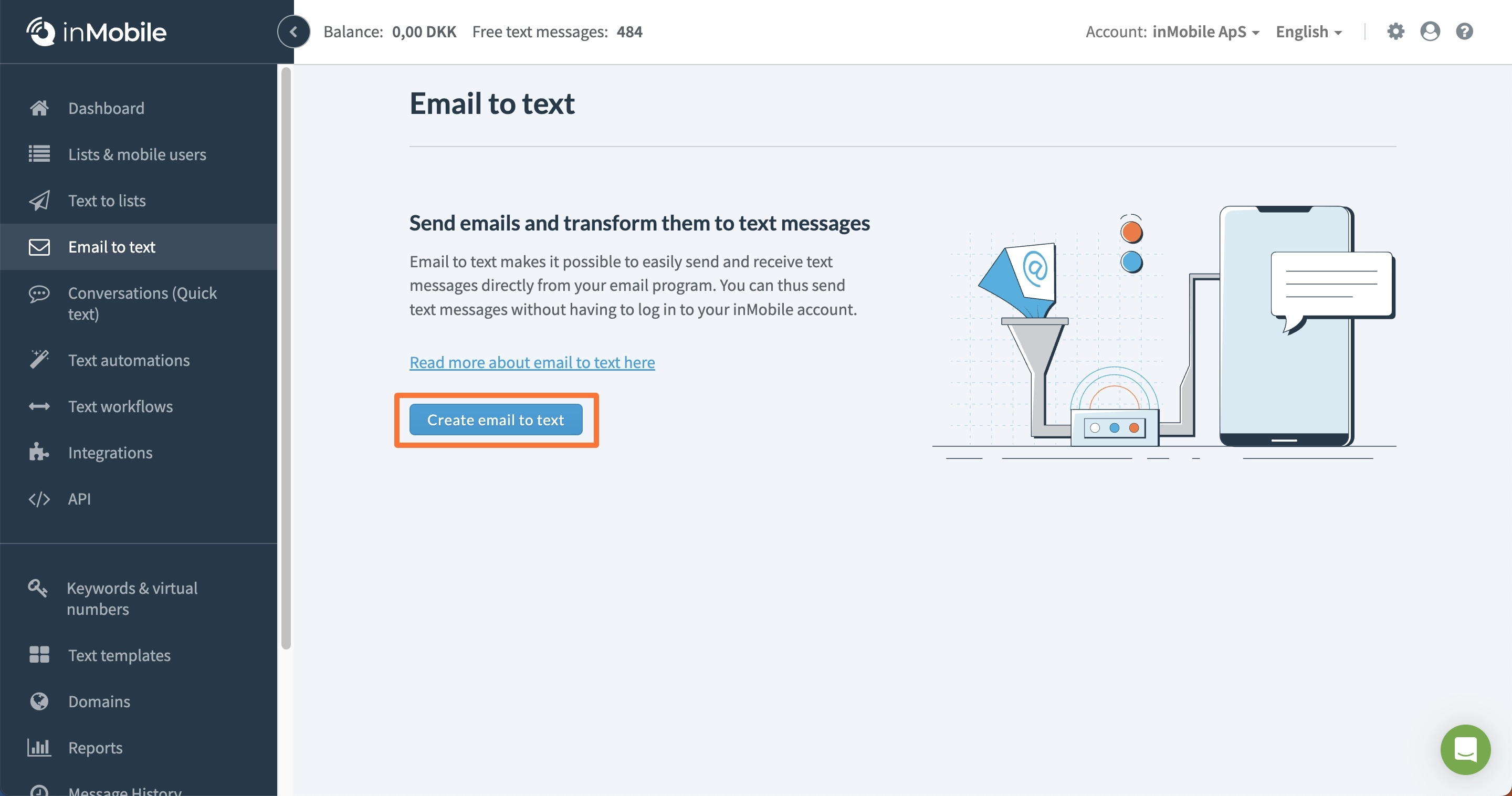
3 - Her skal du whitelist'e enten et domæne eller en specifik e-mailadresse. Hvis du whitelister et domæne, skal du starte det med et @-tegn. For eksempel: "@inmobile.com". Bemærk venligst, at et domæne kun kan whitelist'es på én konto ad gangen. Klik på "næste".
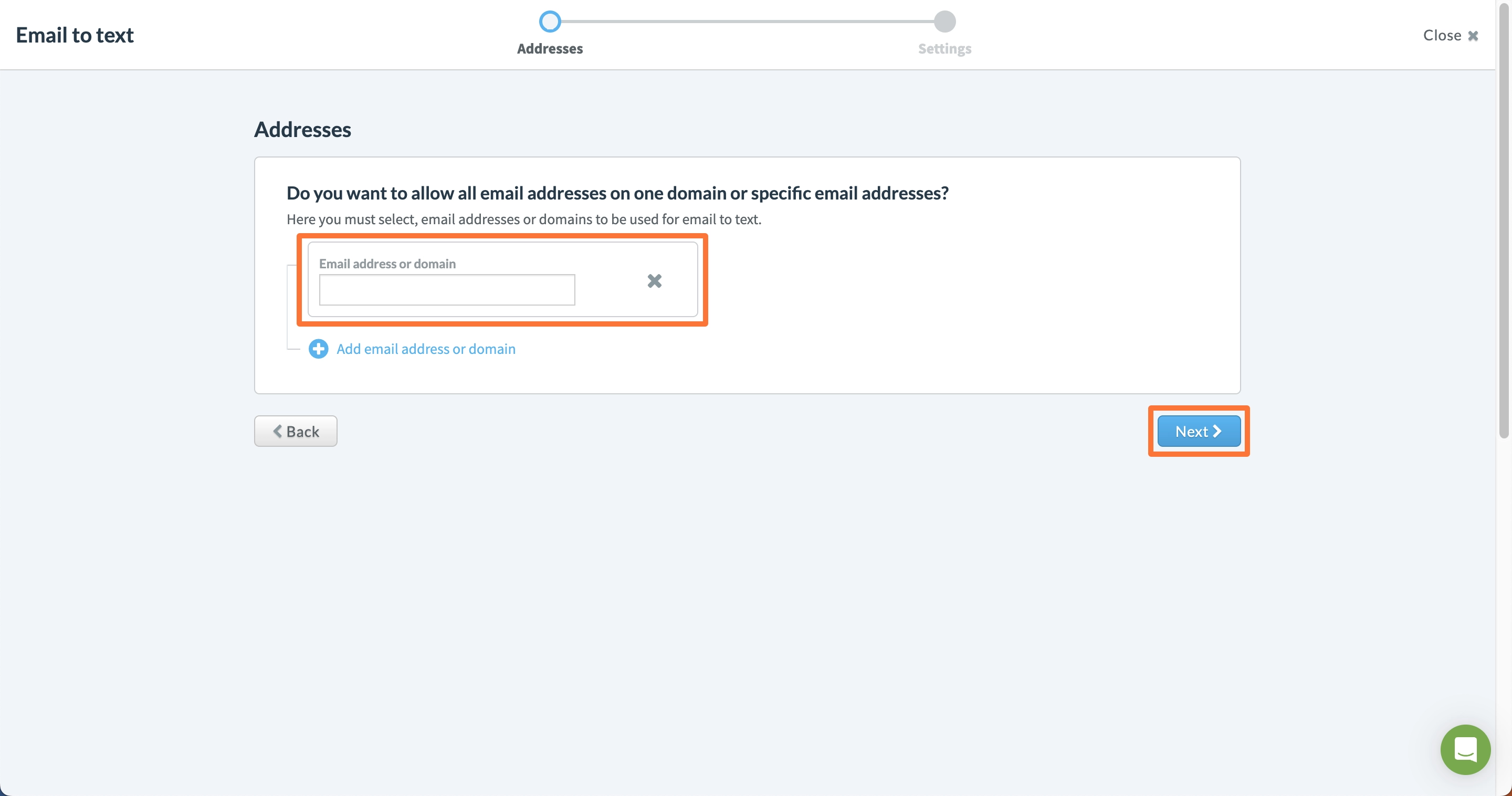
4 - Angiv afsendernavn. Det er muligt at bruge et fast afsendernavn eller bruge indholdet fra emnefeltet i den sendte e-mail. Afsendernavnet vil vises øverst i tekstbeskeden på mobilbrugerens telefon. For at bruge 2-vejs SMS skal du bruge et virtuelt telefonnummer som afsendernavn.
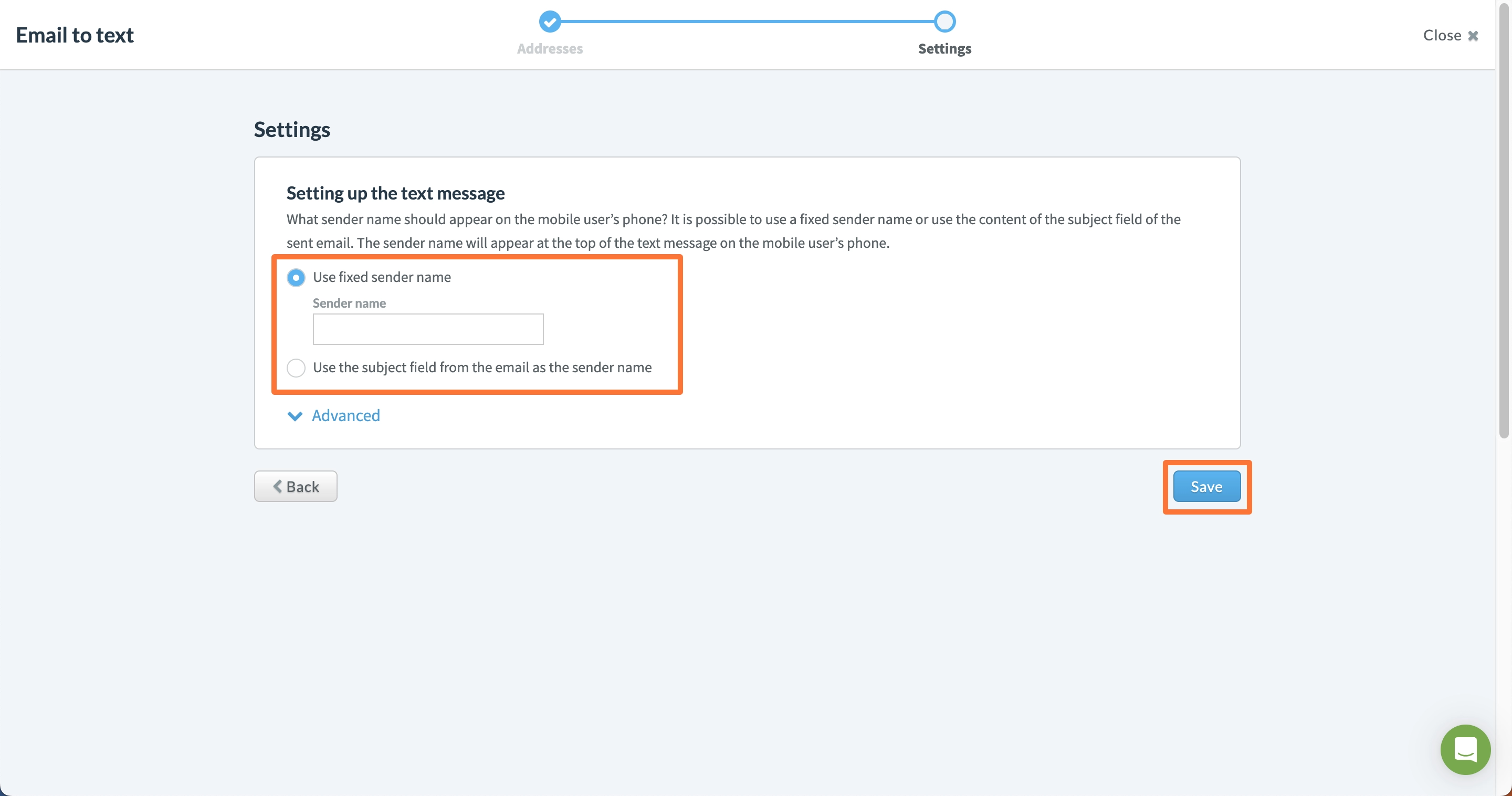
5 - Klik på "Advanced" for at tilpasse indstillinger.
6 - Efter dette er gjort, kan du sende en e-mail til følgende adresse: "MSISDN@sms.inmobile.dk", hvor "MSISDN" er nummeret på din modtager. En MSISDN består af både et landekode og et telefonnummer. For eksempel: hvis du vil sende en besked til det danske nummer 12345678, skal du sende en e-mail til "4512345678@sms.inmobile.dk".
Sådan opsættes SMS til email
1 - Log ind på din inMobile-konto, naviger til "Text workflows".
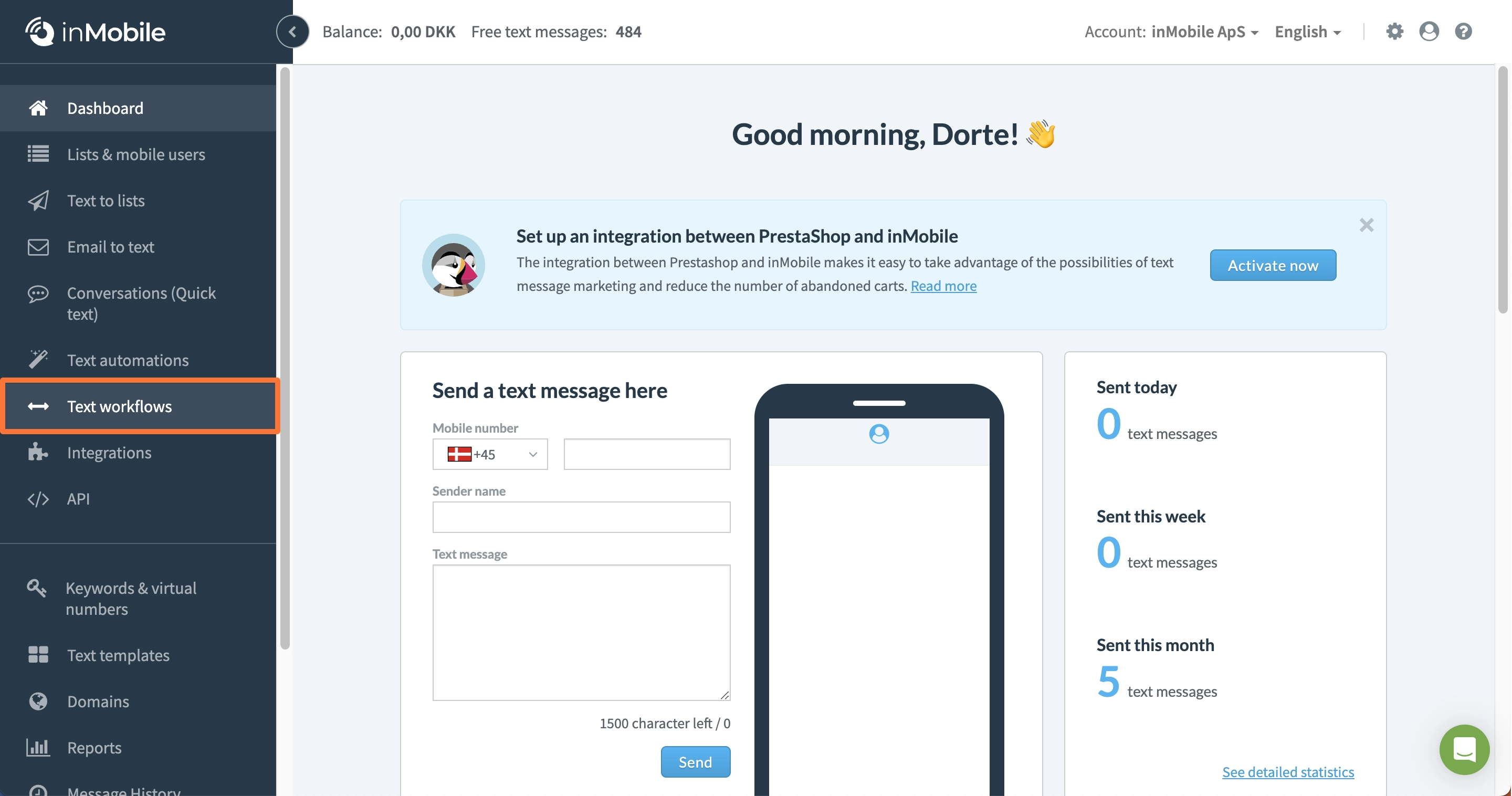
2 - Bestil et virtuelt nummer.
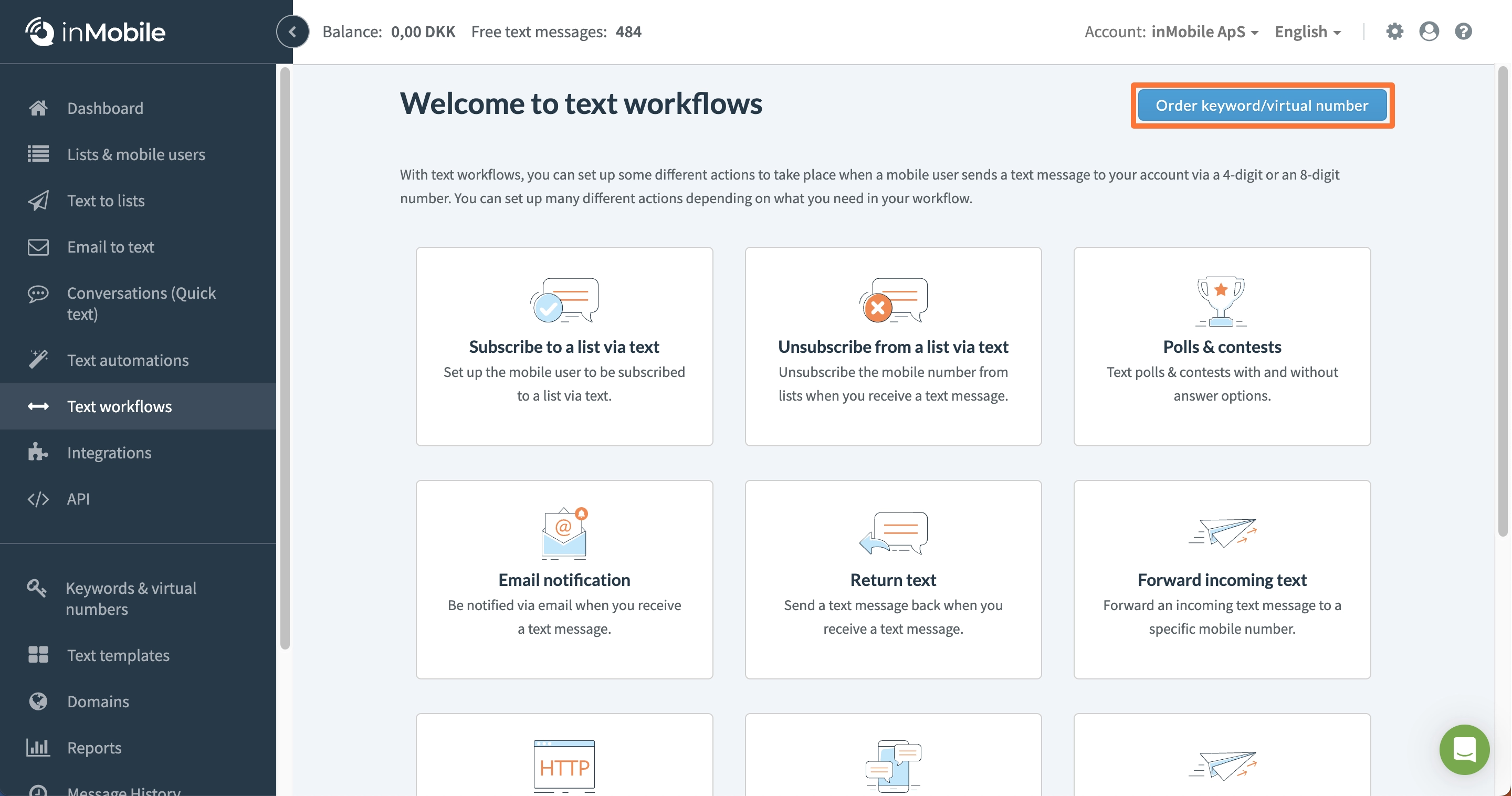
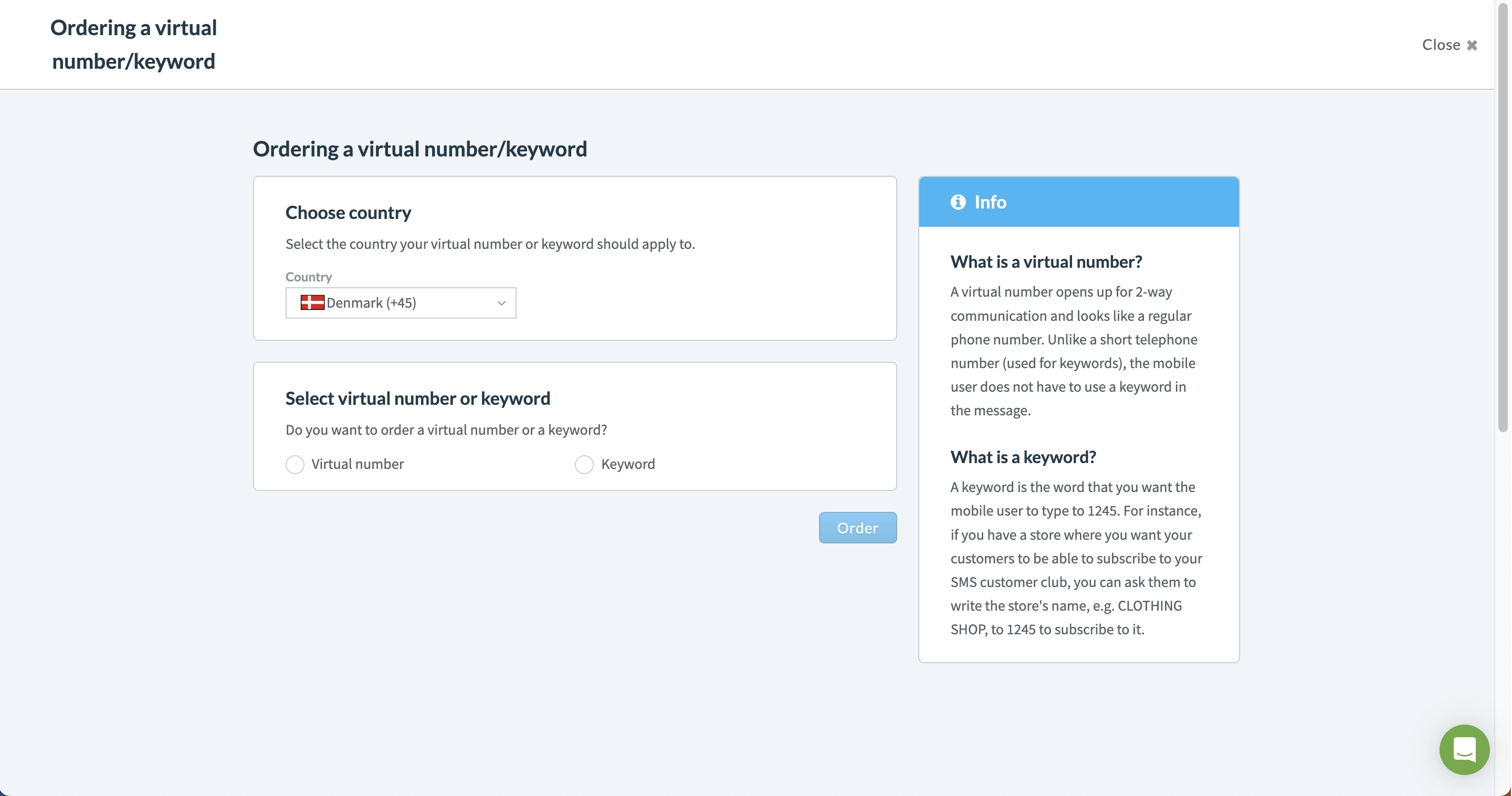
3 - Klik på “New setup”.
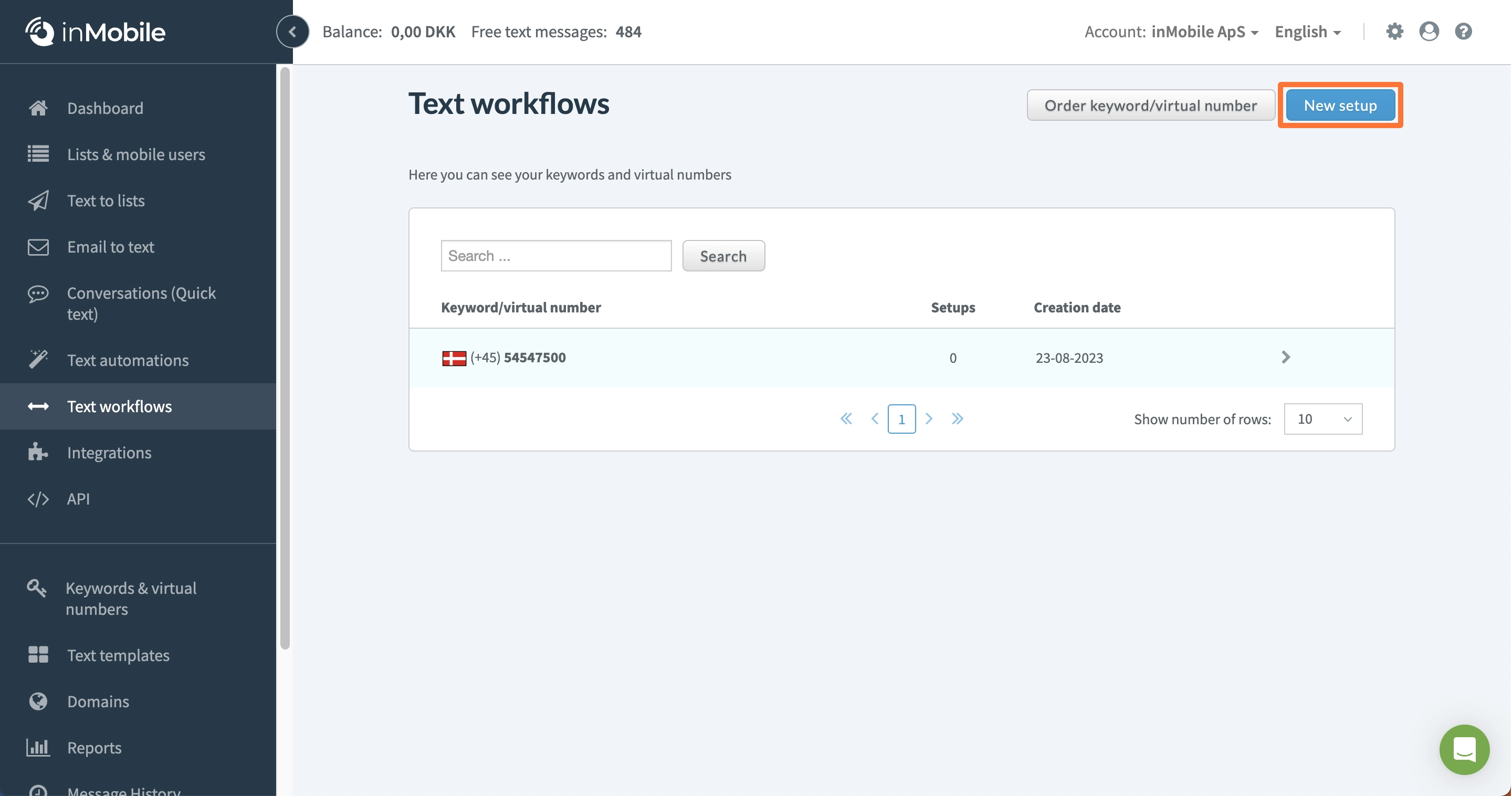
4 - Klik på “Email notification”
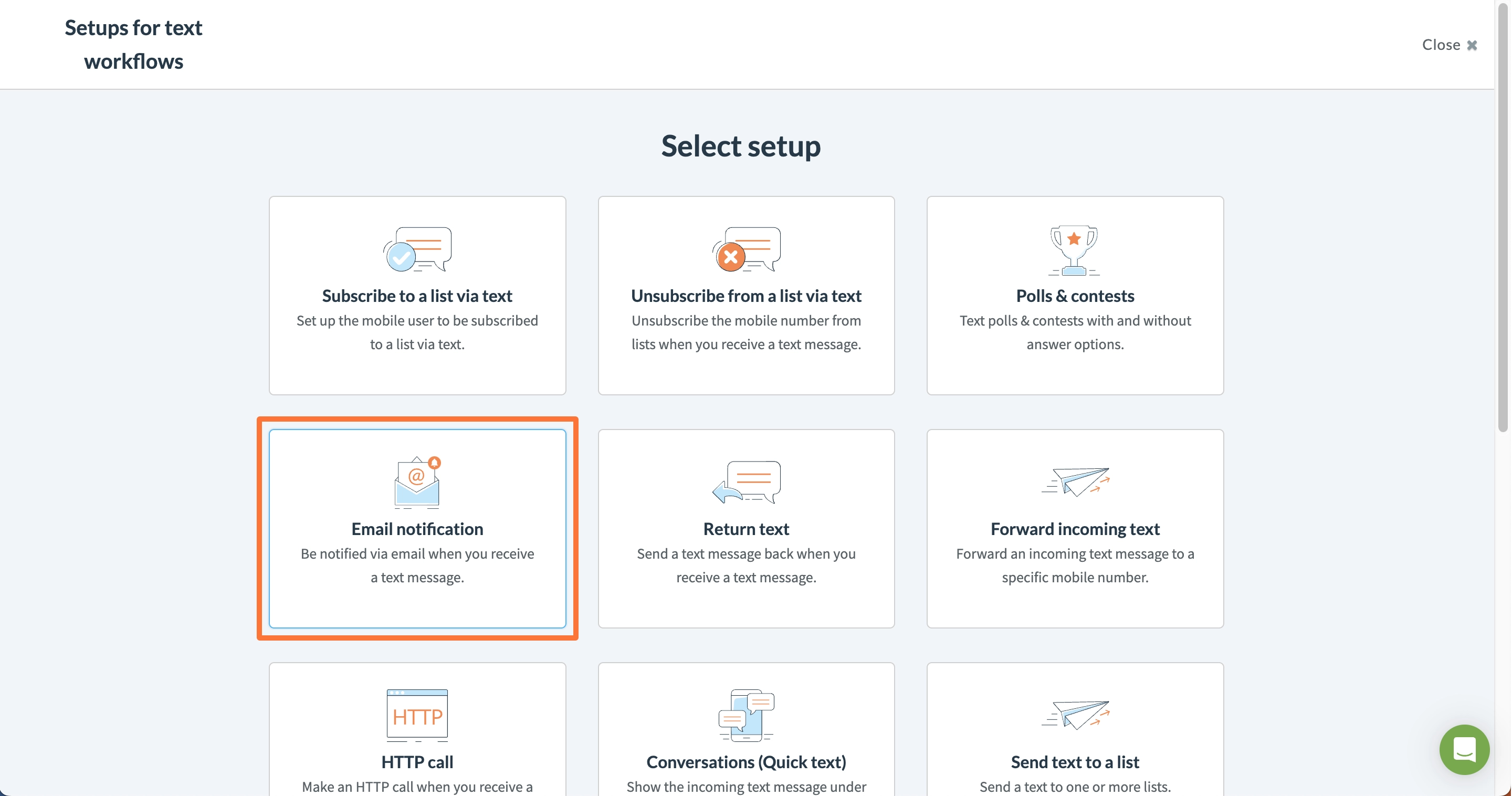
5 - Vælg det virtuelle nummer og klik på “Choose”.
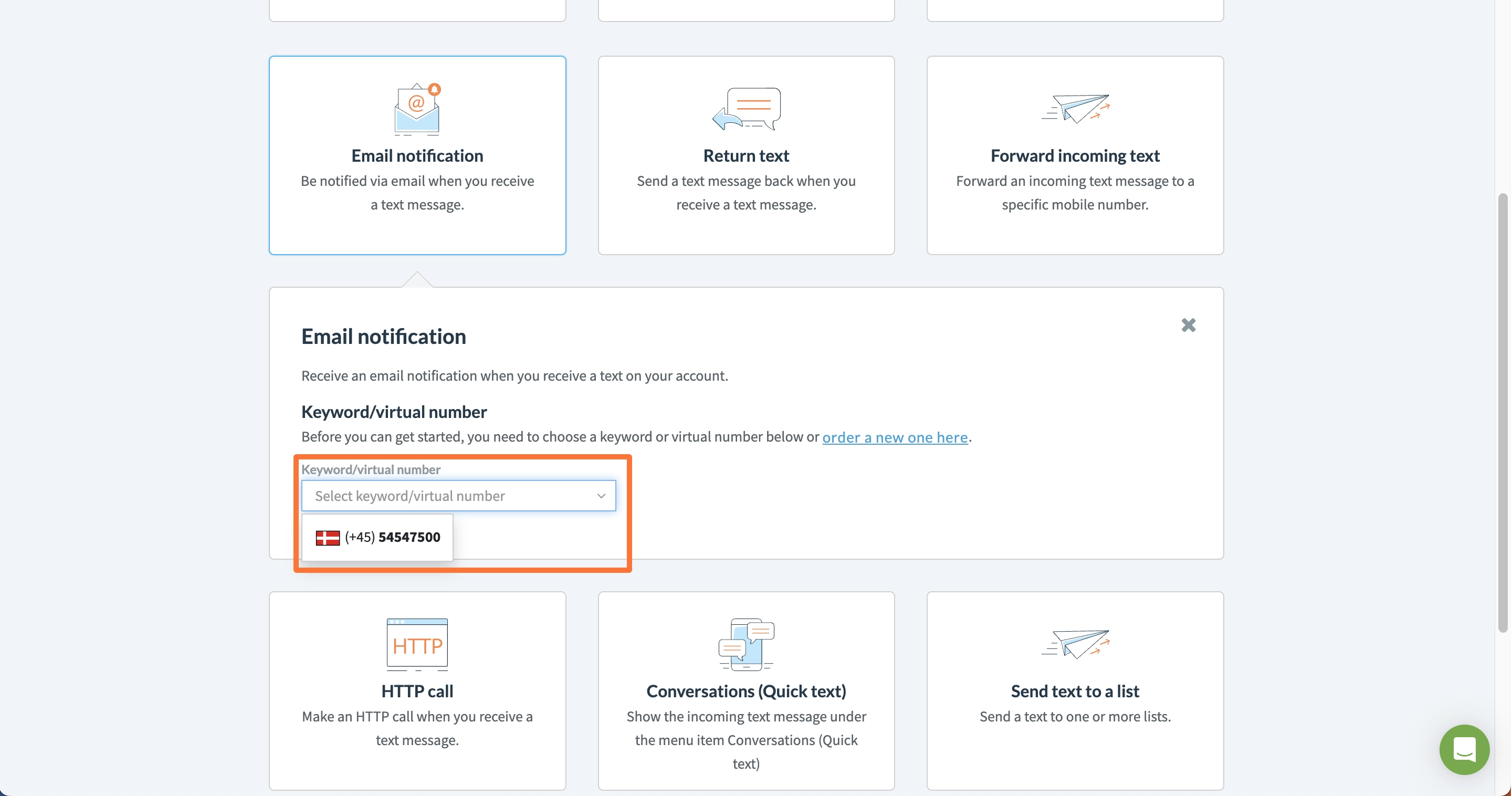
6 - Angiv, om den afsenderen skal starte beskeden med et specifikt ord.
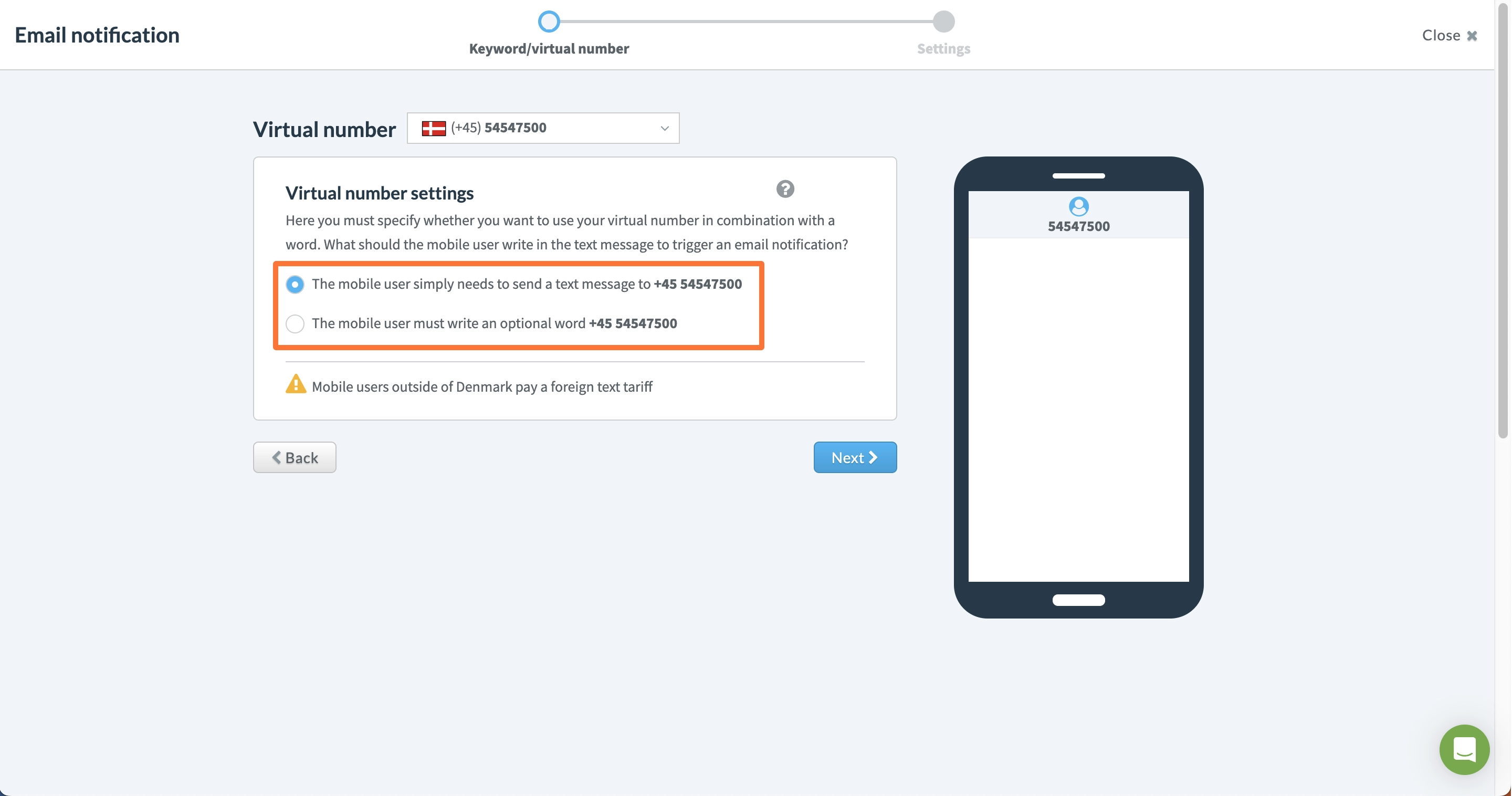
7 - Angiv den e-mail, du ønsker at blive notificeret på, og specificer teksten i emnefeltet og e-mailen, og klik på “Create email notification”